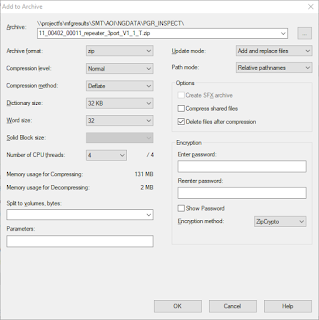# Dynamic resolv.conf(5) file for glibc resolver(3) generated by resolvconf(8)# DO NOT EDIT THIS FILE BY HAND -- YOUR CHANGES WILL BE OVERWRITTEN# 127.0.0.53 is the systemd-resolved stub resolver.# run "systemd-resolve --status" to see details about the actual nameservers.nameserver 127.0.0.53
Hah hah! Subtly clever for any old hands in networking because "53" is the standard DNS port so 127.0.0.53 is a little clue to look for something specific.
Go ahead though - run "systemd-resolve --status", it doesn't require root, and it shows you a lot of info (the IPs of name servers have been change to protect the innocent...)
localadmin@ca-yvr-adm2:~$ systemd-resolve --statusGlobalDNS Servers: 10.1.1.1110.2.2.12DNS Domain: sub.example.comDNSSEC NTA: 10.in-addr.arpa16.172.in-addr.arpa168.192.in-addr.arpa<snip>localLink 1 (eno1)Current Scopes: noneLLMNR setting: yesMulticastDNS setting: noDNSSEC setting: noDNSSEC supported: no
The config file is easily found in "/etc/systemd/resolved.conf" and it's quite short and simple and it should look familiar if you have used other systemd configurations before. The configuration out-of-the-box will be blank with all options commented out. I wanted to add additional search domains to the Domains line, in the same space-delimited way you would traditionally do the search line in your resolve.conf.
Restart the same as you would any other systemd tool, and then re-check your resolved status[Resolve]#DNS=#FallbackDNS=Domains=sub.example.com example.com example.local#LLMNR=no#MulticastDNS=no#DNSSEC=no#Cache=yes#DNSStubListener=yes
sudo systemctl restart systemd-resolved.service
systemd-resolve --status
OR check your /etc/resolve.conf file because if your only change is to modify the search domains, it also appears there for the resolver to work normally.
Global
DNS Servers: 10.1.1.11
10.2.2.12
DNS Domain: sub.example.com example.com example.local
DNSSEC NTA: 10.in-addr.arpa
16.172.in-addr.arpa
168.192.in-addr.arpa
<snip>
local
Normally you would be done... Here's a couple bonus tricks that may arise.
You can modify DNS settings by interface - furthermore this is handy for testing DNS changes and reverting before making the change in the config file. Check out systemd-resolve --help
The multicast service may conflict with a .local domain. The symptom I had was that I could resolve a short name like "pc" but could not resolve an FQDN like "pc.example.local". If you are using .local and finding odd DNS resolution results, edit your nsswitch.conf and move "dns" earlier than the mdns (keep it after "files" though to avoid breaking your hosts file).
I've tried to make this a quick and useful blurb on how to use systemd-resolved and get pointed in the right direction because the documentation available wasn't simple for simple cases - there is certainly a lot of tuning you can do with the resolver tools.
Ciao